Creating Sections
Content structure builds the navigation for the end user. Sections, subsections and articles are the terms best used to describe how your content can be structured.
On the IoGT Wagtail CMS, Sections and Subsection describe the navigational relationship between any higher page (a Parent Page) and lower page (a Child Page). Additionally, a Section can be both a Parent Page and a Child Page at the same time: it is a Child of its containing Section Page and a Parent Page to any Pages it contains. Sections can be nested as many times as needed.
The hierarchy of Sections and Subsections is similar to folders on your computer’s operating system. Your desktop folder is comparable to a root Section, with folders on your desktop as Subsection. Files present both on your desktop and within folders are comparable to Pages that appear and the end of a lineage of Sections/Subsections.
A special type of Page, called the Homepage, can be used to group several Sections together. Homepages are best used to group content of the same language together. For example, in a country that serves both English and French content, the site root could contain two Homepages, one for English content and the other for French Content.
If you have a limited amount of content, you may only need to create sections for your articles without adding subsections.
Typically a website has minimum three navigational levels, but it is up to you how many you want:
Section > Subsection > Article
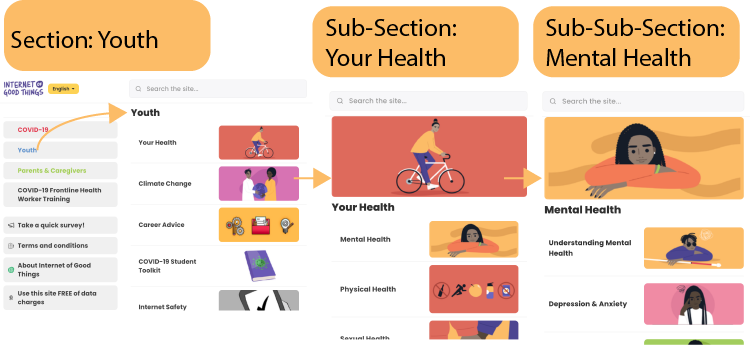
In this example, articles appear as children only to the sub-sub-section, Mental Health. Articles, Polls, Quizzes and Surveys can appear at any nesting depth.
Creating Subsections
- To create a section, navigate through Pages > Site language > Sections
- To create a subsection, continue selecting deeper subsections as required. Your new subsection will be contained within the subsection of your choice. The process for creating a Section versus a subsection is the same.
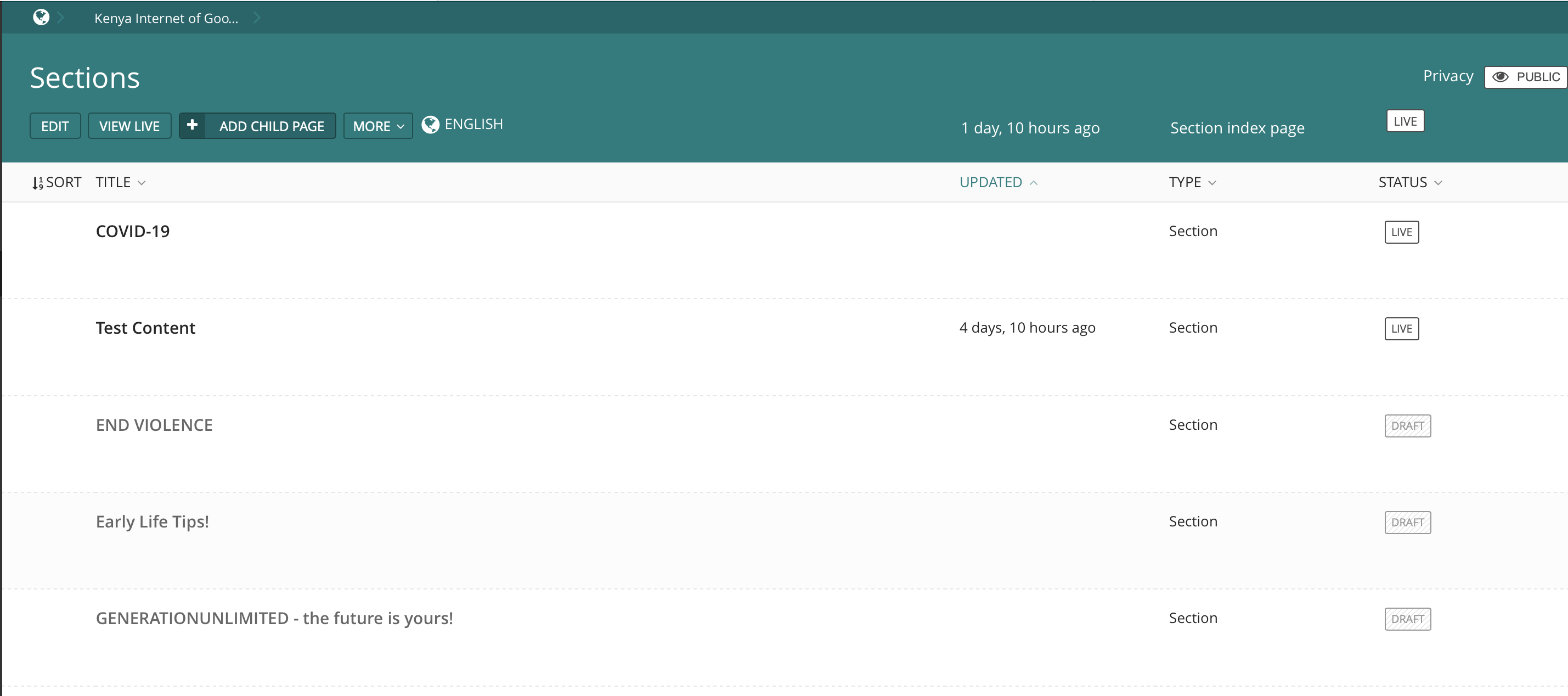
- Next, select ADD CHILD PAGE. The only required field is the title, as indicated by the red asterisk. However, it is recommend to add a section description as well.
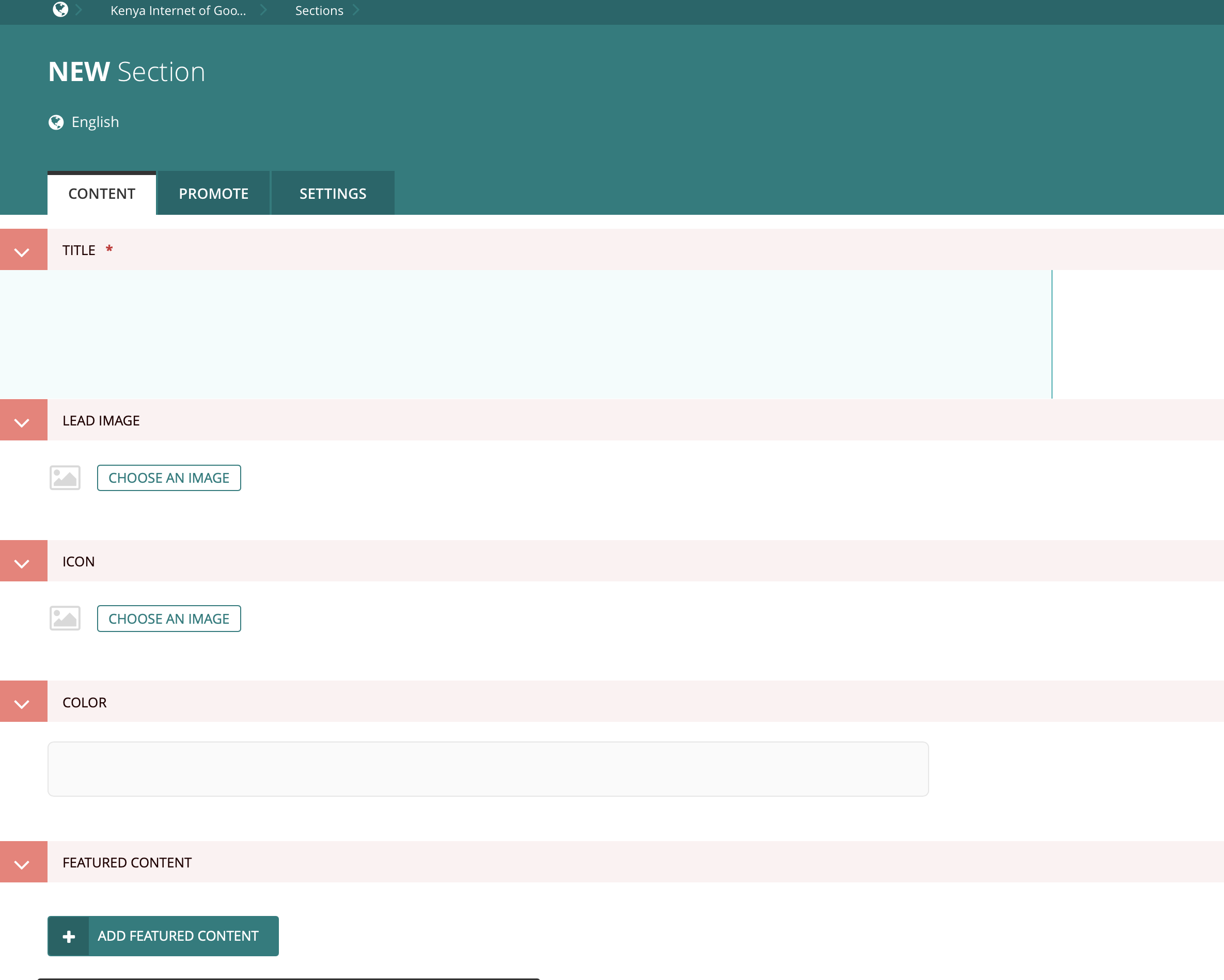
- Main sections or content channels will always be displayed on the Home page. Your readers will use these sections (or categories) to navigate through your content.
- For advanced settings click on Promote to adjust the URL slug page title, search descriptions
- Click on Settings to schedule the publishing / unpublishing of this page at a future date and time of your choice.
- Once you have completed all the required fields, select Publish from the dropdown menu at the bottom. Choose Preview if you’d like to see what it will look like first.
- This section will now be listed under Sections on the Main page, where you can navigate your list of sections.
- Hover over the section title to edit, view live, move to another section or unpublish.
- There is no limit to the number of main sections you can add to your site. However, because these will be displayed on the Home page as your site Menu items, try not to exceed 4 main sections or content categories.
- To create a section under a section (a subsection or a category) you can add a Child page to that section.
- To add a child page, hover over the section title where a button bar will be displayed.
Average Rating: ☆ ☆ ☆ ☆ ☆ (0 reviews)

