Accessing Survey/Poll/Quiz Data
Accessing Data
You can access the data collected by your Survey, Poll, or Quiz Page in three ways:
- When you are editing the Page, you will see the "Survey Submissions" box if you have received responses already
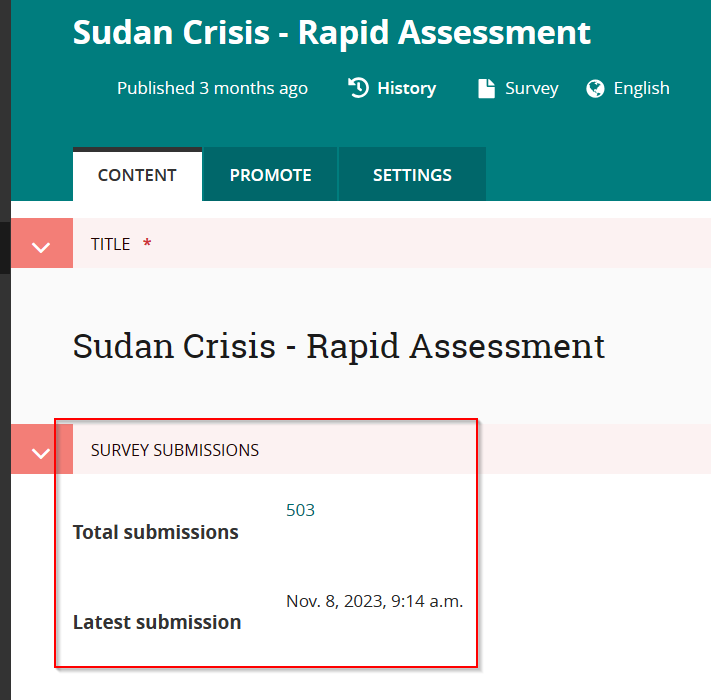
Clicking on the number of submissions (503 in the image) will bring you to viewing the data
- On the Admin Panel menu, there is an item "Form Data" - when you click it you will see a list of all Survey, Poll and Quiz Pages on your IoGT site and you can select the Page
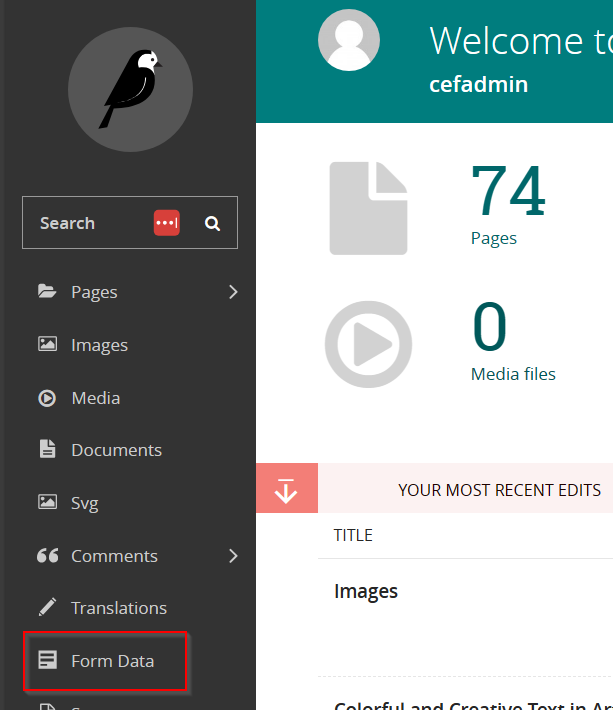
- On the Admin Panel menu, there are also "Surveys", "Polls" and "Quizzes" items - when you click them, you will see a list of each Page type and you can select the Page
The List of Responses
After taking the steps above, you will be shown all responses for each Survey Poll or Quiz:
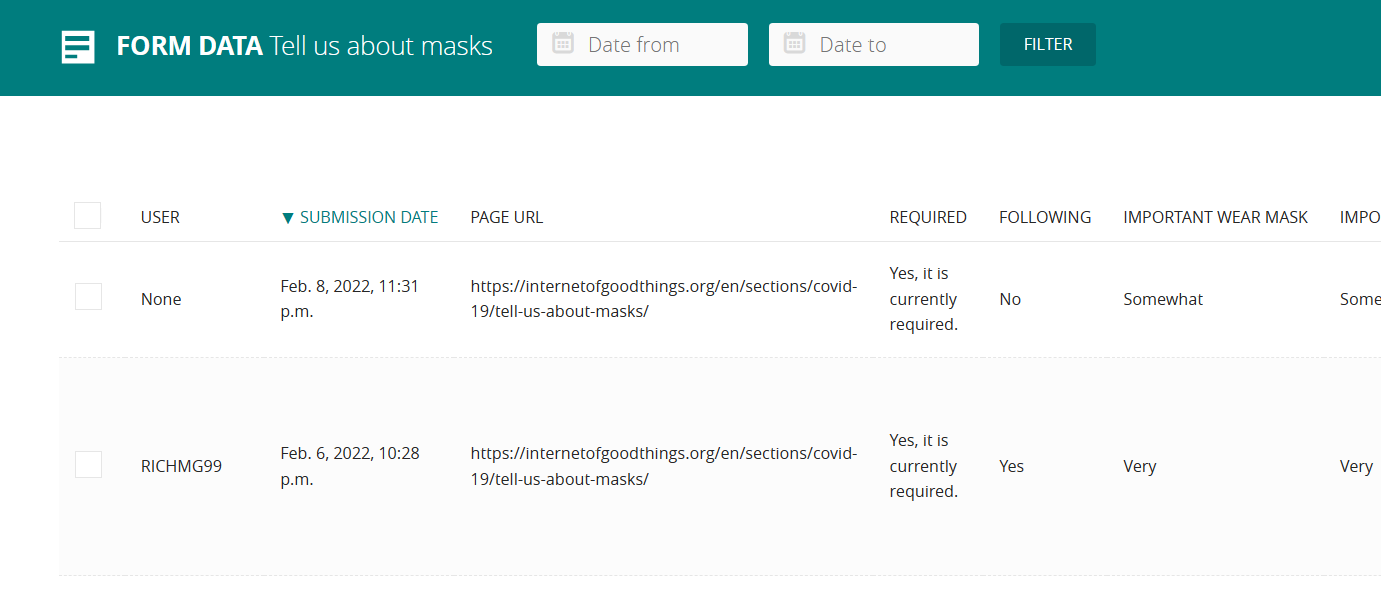
You can scroll through the responses, and filter them by date using the tool at the top of the page if desired.
You can also download the responses using the button in the top left:
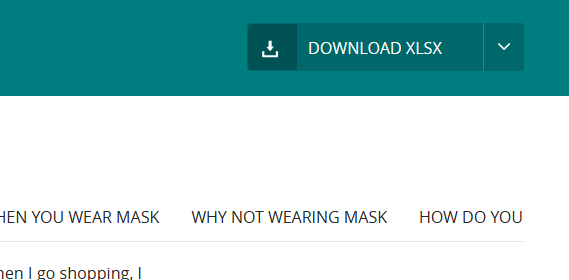
You can use the dropdown menu to either download an XLSX file (Excel format) or CSV file. Both file types will open in Excel.
Sometimes if you have a very large number of responses, the site may struggle to complete downloading the responses in Excel format. You can try instead in CSV format, or you can use the date filters to download the responses in multiple parts.
Average Rating: ☆ ☆ ☆ ☆ ☆ (0 reviews)

