Organizing and Accessing Uploads
Files uploaded to IoGT, whether images, videos, audio or documents, should be organized to make locating and navigating through galleries and libraries a manageable process whilst editing pages. After uploading many images to a site, you'll find that without previously configuring a means to organize materials, finding images will become a challenge.
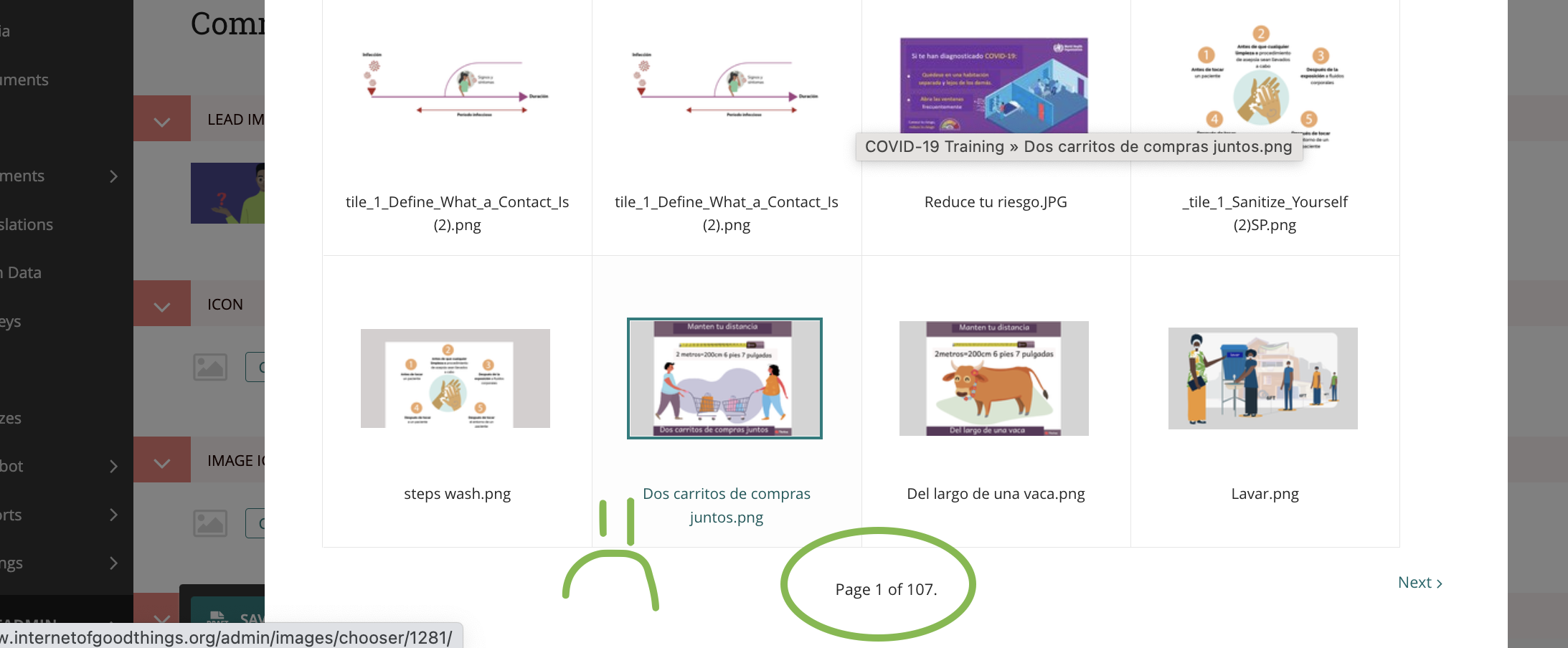
This is not ideal.
There are three methods for organizing content uploads on IoGT:
- Collections
- Tags
- Combination
Option 1: Collections
Every site should utilize categories to organize content. Unlike tags, which are case sensitive and difficult to remain consistent, categories are quick to configure and create an ongoing solution for organization materials for the platform.
To begin, navigate to SETTINGS > COLLECTIONS
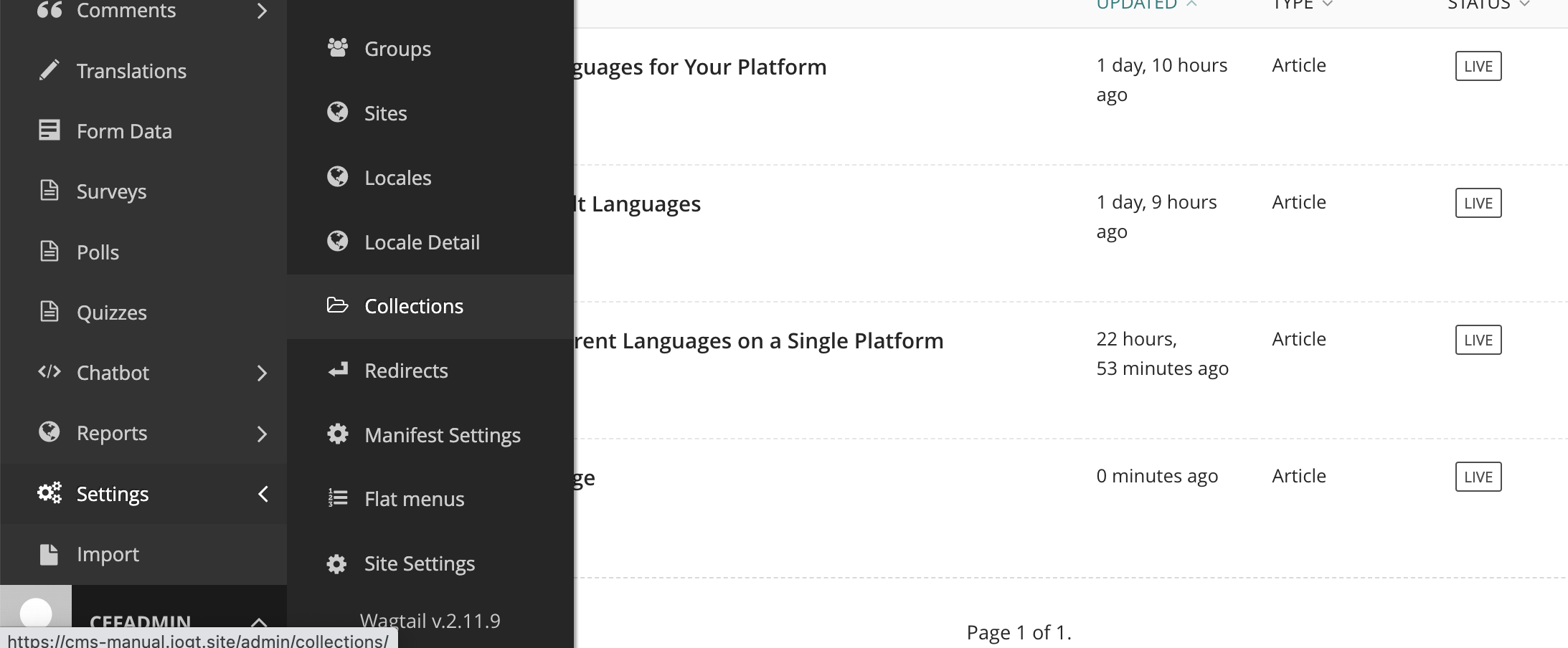
Select +ADD A COLLECTION, type the collection name, and select SAVE.
When editing a page and uploading a single image into the content, or when uploading bulk images through the image gallery, select the appropriate collection before uploading.
When looking for an image to add to content, select the relative collection to access appropriate images.
Option 2. Tags
When uploading images, either as a single image while editing a page or in bulk through the image gallery, tags can be added to filter results later.
In the image gallery, adding tags happens only after uploading. To add a tag, upload the images and modify tags by typing the tag and pressing the TAB key on the keyboard.
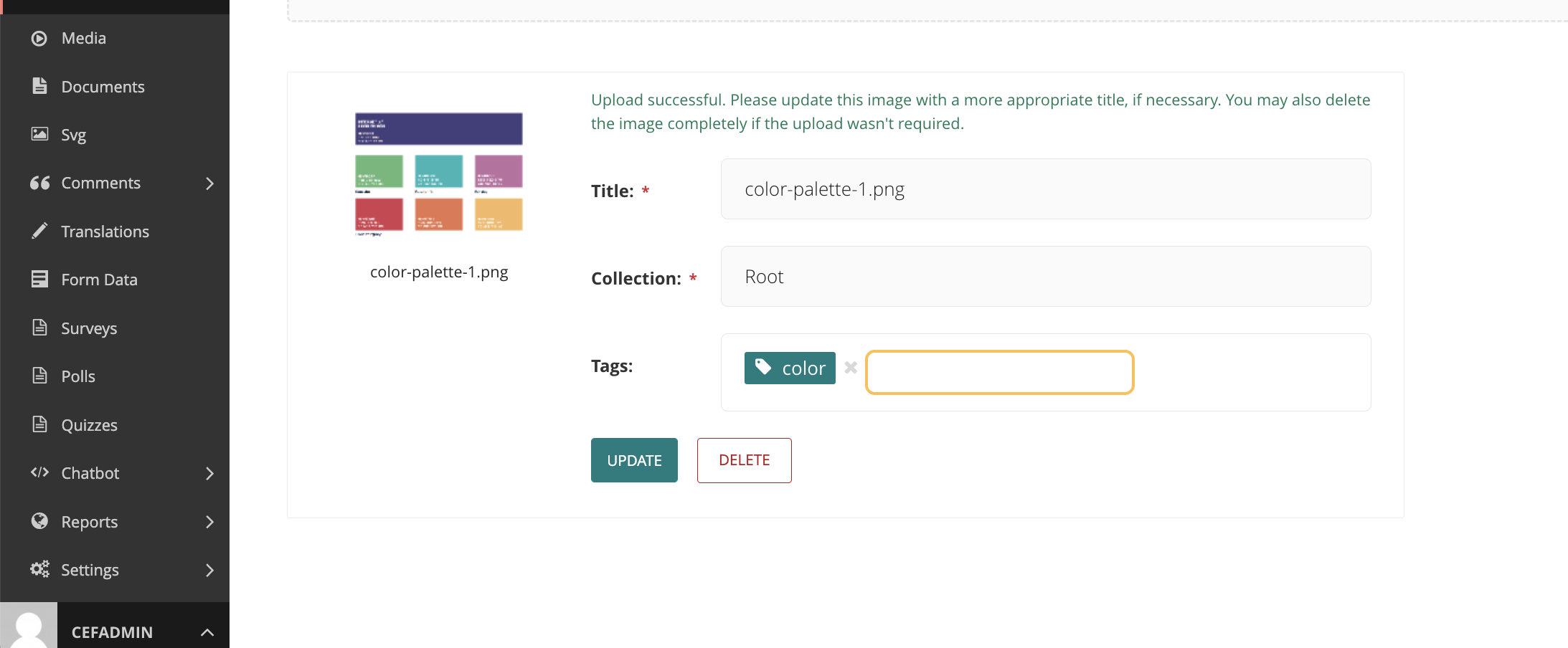
Multiple tags can be added per image. Note that tags are case sensitive. COVID and Covid will create two separate tags.
Option 3: Combination
For a site that manages multiple languages, consider using tags to identify content specific to a language and collections to identify content packages.
Average Rating: ☆ ☆ ☆ ☆ ☆ (0 reviews)

