Changing Default Languages
To change the default language of your site, navigate to Settings > Locale Detail
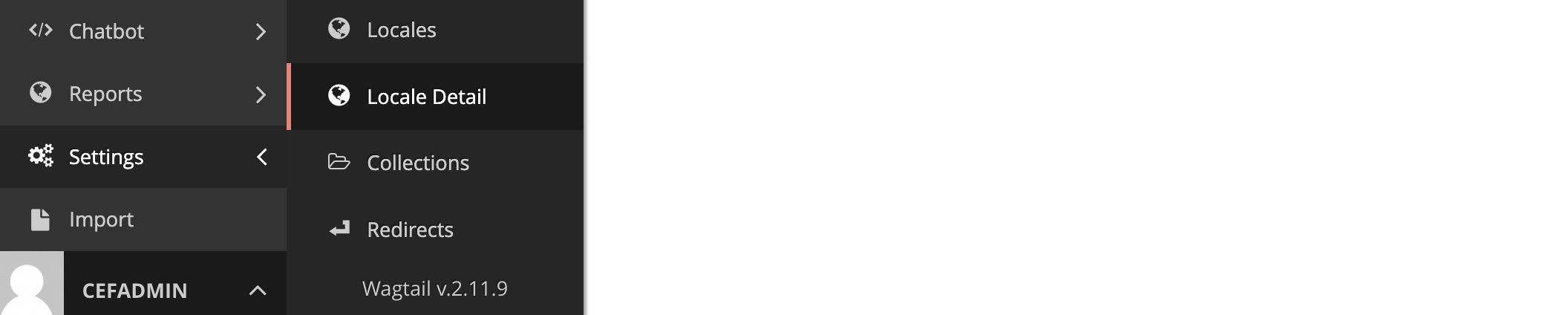
Select +ADD LOCALE DETAIL
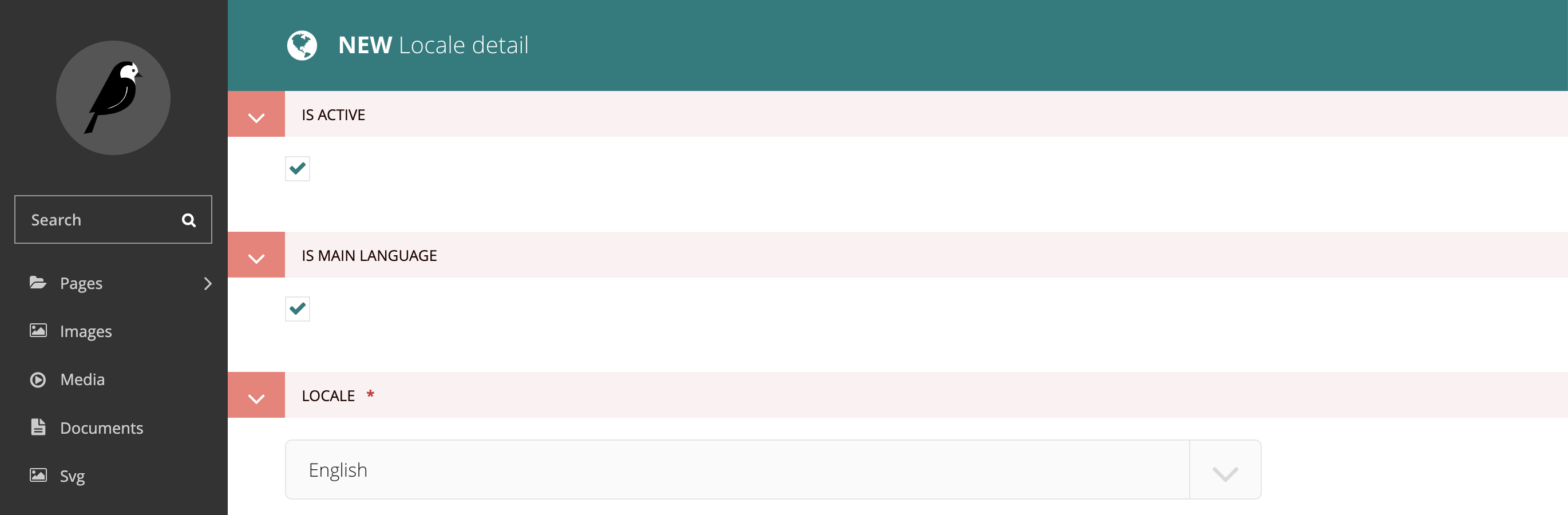
Select the appropriate options and then select SAVE
- Is Active when selected makes the language an available option on the website. If you are adding a new language, but need time to translate articles, you may add a new language but not have it appear as an option on your IoGT platform.
- Is Main Language when selected makes the language appear as the default language to site visitors. Note that you will receive an error message if you attempt to add 2 main languages. First unselect the existing main language and then select the new main language.
- Locale select the language for this locale detail to apply.
Average Rating: ☆ ☆ ☆ ☆ ☆ (0 reviews)

