Localizing and Customizing the Text in IoGT's Interface
Why customize or localize your text?
Almost all text that is part of the IoGT interface can be manually changed by the IoGT platform's administrators.
You might want to manually change text for a number of reasons:
- Your audience uses a particular dialect of a widely-used language
- For example French used in Senegal is different in some ways from French used in France, and your users might appreciate the interface in their dialect specifically even if they can read
- You are using a different brand than "Internet of Good Things" and you would like to replace the brand in all text on the site
- You would like to customize the wording on your site to better match your content
- For example if your content has a particularly upbeat voice you might consider using that voice in your interface
- "Login / Create Account" might be changed to "Login / Join Us!"
- You would like to replace generic terms like "Login / Create Account" with terms specific to your site
- "Login / Create Account" might be changed to "Login / Become a Member"
How to change the IoGT interface text
- Login to the Admin Panel of your IoGT platform
- In the menu on the left side, select "Translations"
- You will see a list of all text items in the IoGT interface, for all available languages (including languages that you are not currently using on your site)
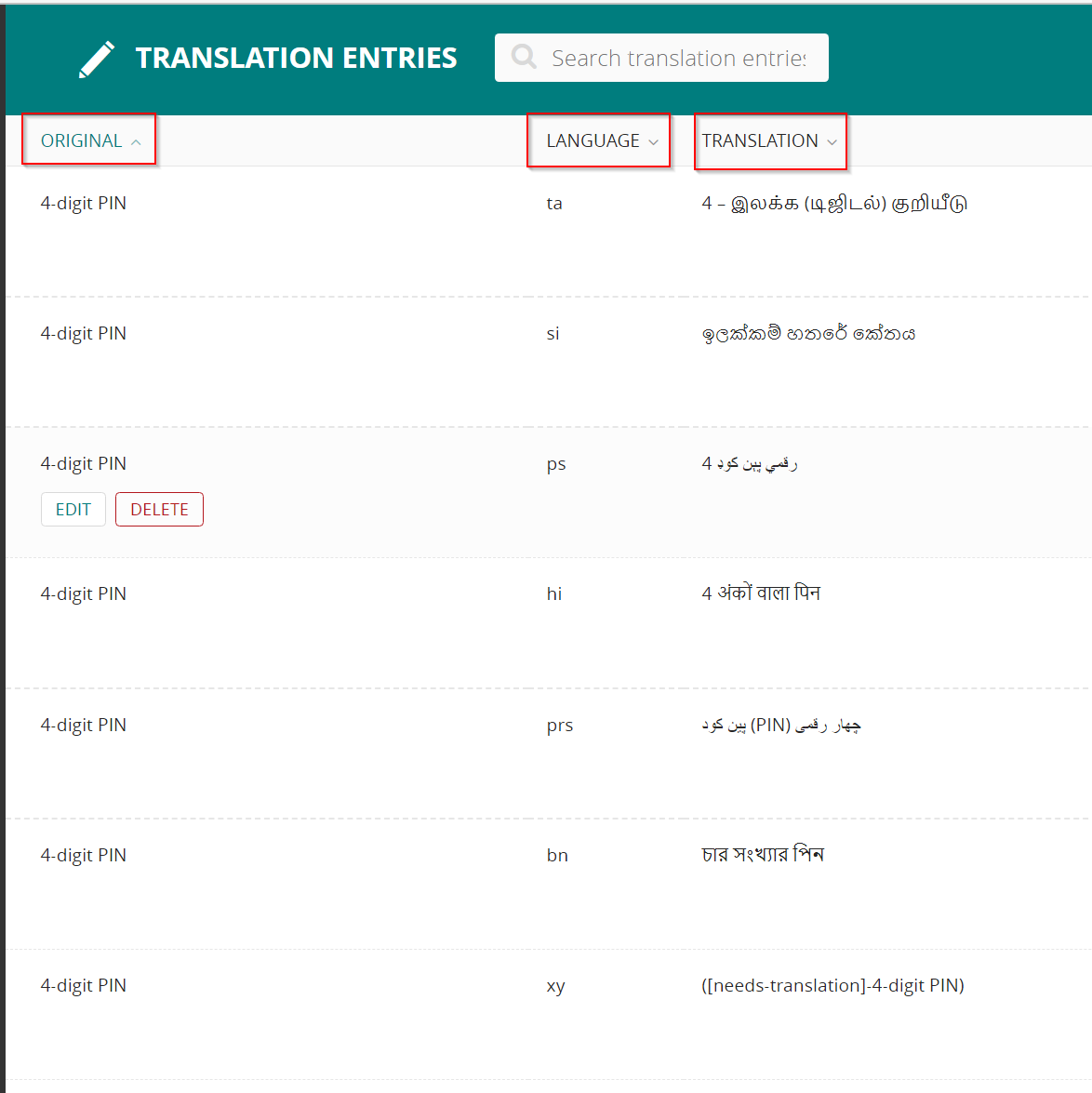
- The "Original" column contains the text as it is shown on the site in English; the "Language" column is the language where the text will be replaced; the "Translation" column is the translation of the English text into the language, and can also be the customization of the text for that language
- To find text you would like to change, select and copy the exact text from the IoGT interface, and past that text into the search bar at the top of the Translations page
- It's important that you use the exact text, or the search tool sometimes will not find the text you are looking for
- You will see a list of the translations for the text in each language
- Find the language you would like to change, highlight over it, and press the Edit button

- A page for editing the translation will load
- Change only the "Translation" field to reflect your customized or localized text
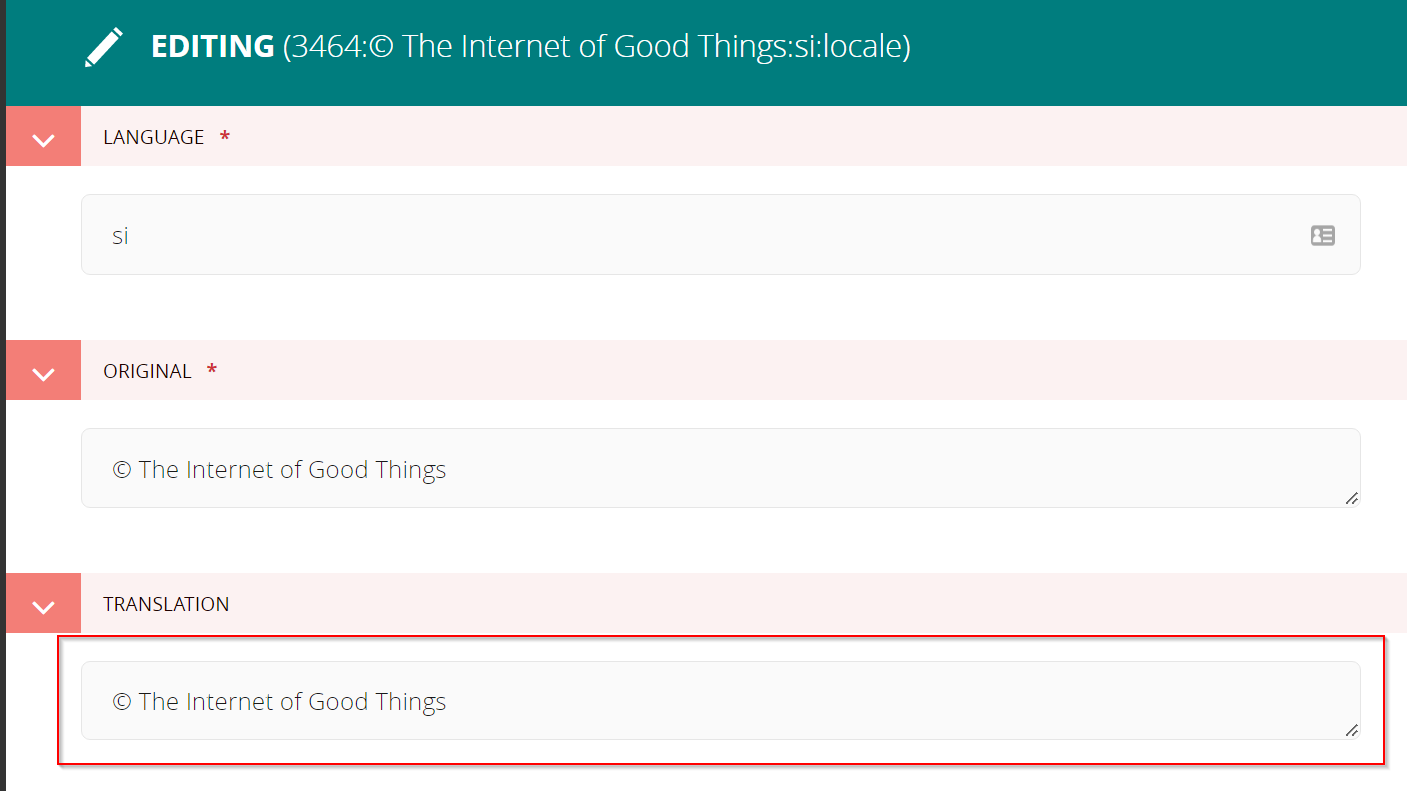
- Press "Save" at the bottom of the page
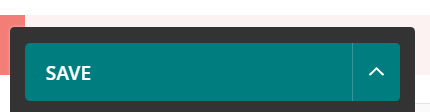
- Your changed text should now appear live on the IoGT site
Average Rating: ☆ ☆ ☆ ☆ ☆ (0 reviews)

