Creating Custom User Roles
In this article, learn how to create custom user roles for your CMS editors. In the example shown, we're creating a user profile that allows a translator to edit a new package of materials but prohibits access to other sections of the CMS, such as user data or site settings.
Step 1: Navigate to Settings > User Groups
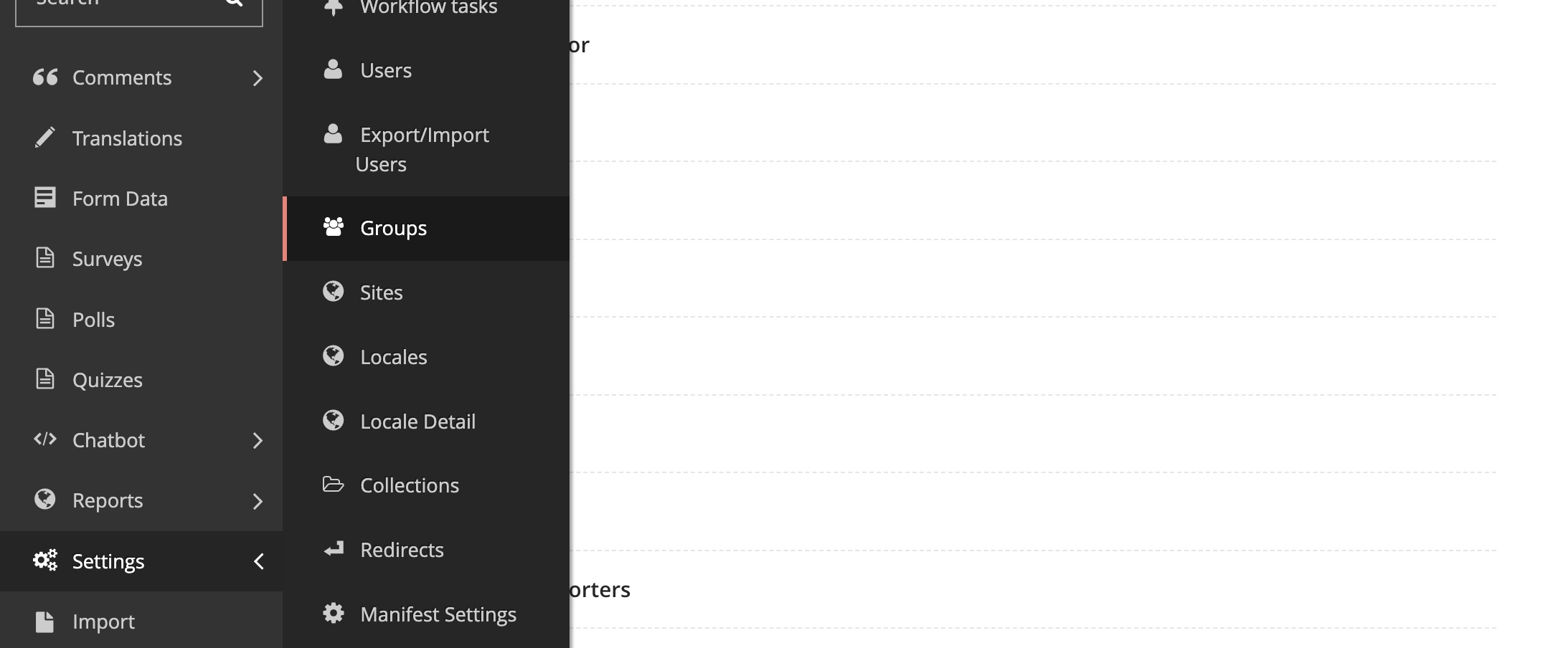
Select +ADD A GROUP
Step 2: Complete Permissions
Give your group a name:
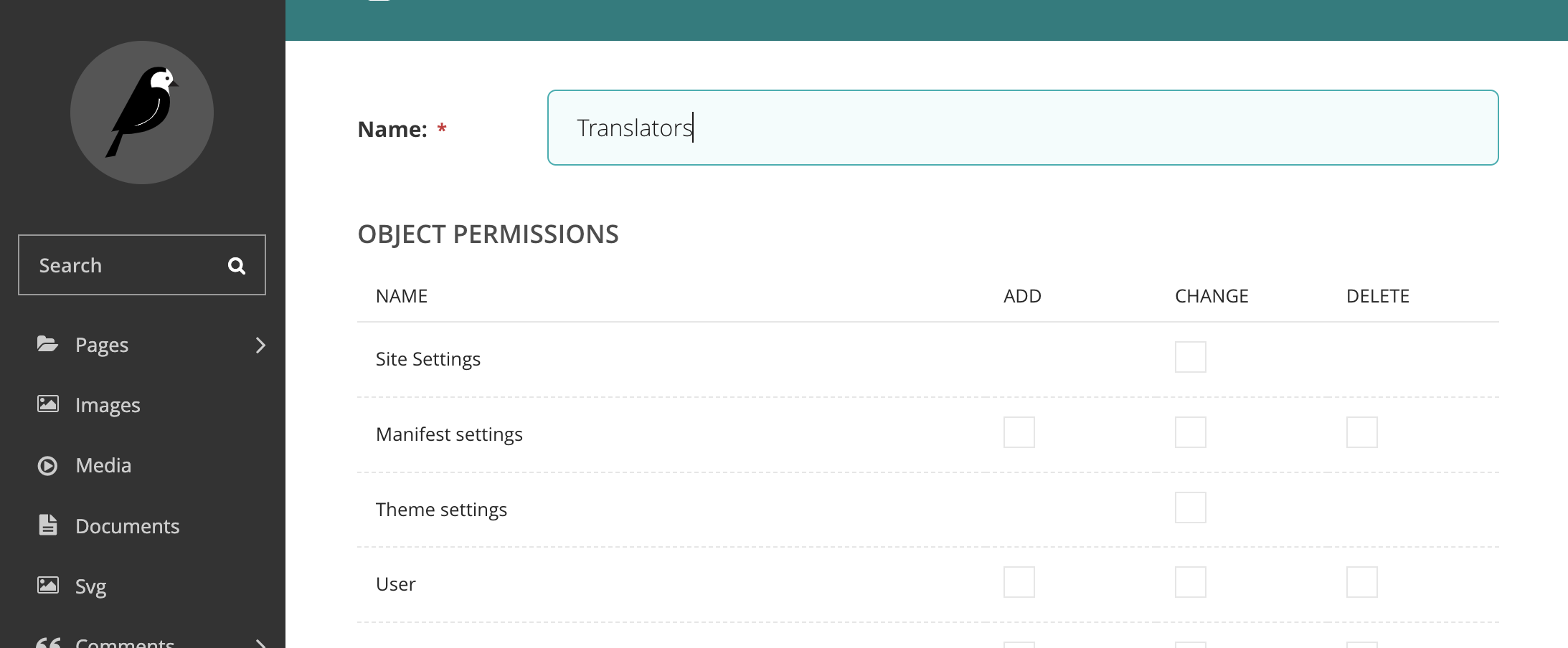
And select permissions. For the purpose of our example, only the following permissions were selected:
- Can submit translations
- Can access Wagtail Admin
- admin-translation_entry-load-from-po
- Can view translation entry
- Can view Locale Detail
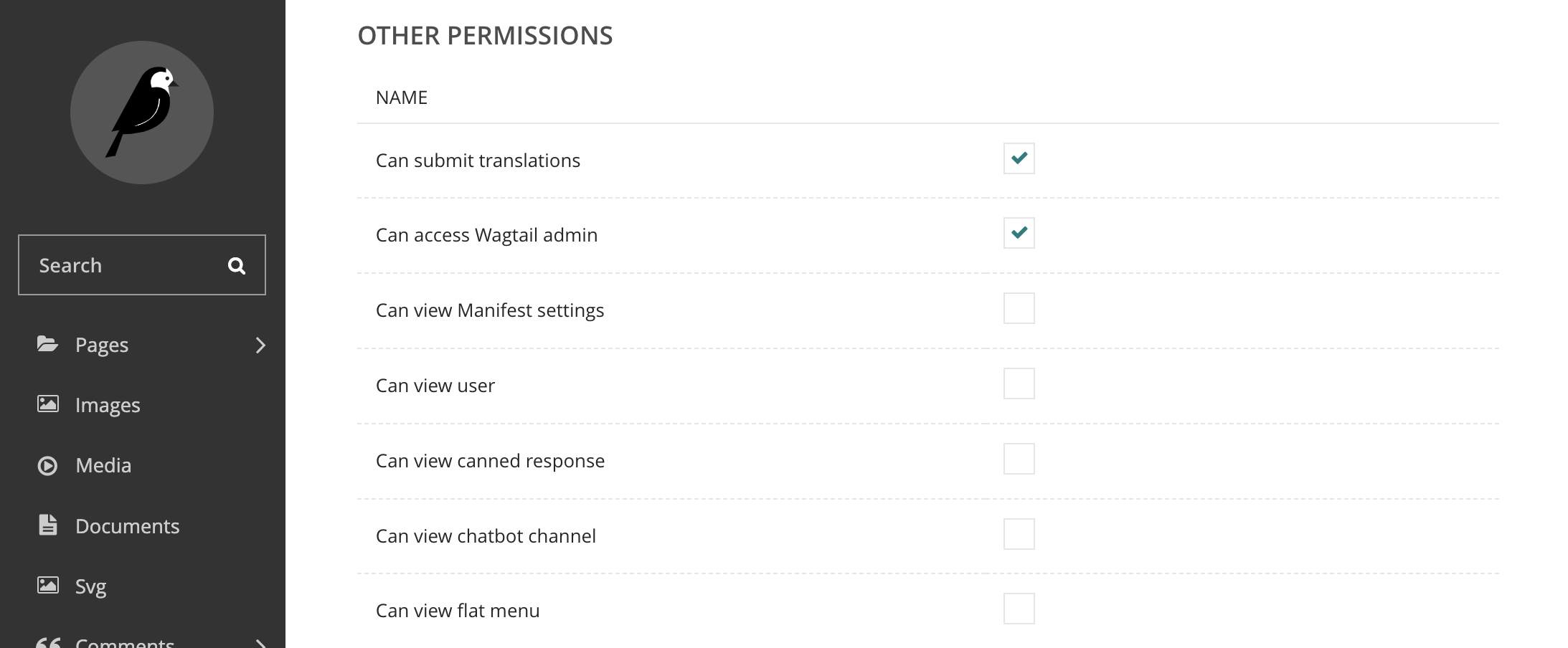
Step 3: Select Page Access
For a Group with restricted access, you must select the sections of the site you wish them to have permission for, and the type of permissions they should have. Navigate to the section of the page labeled 'Page Permissions' and select + ADD A PAGE PERMISSION and then CHOOSE A PAGE. Navigate to the parent page of content you'd like to translate.
In the example below, the translator should have access to the 'Your Health' section for translation.
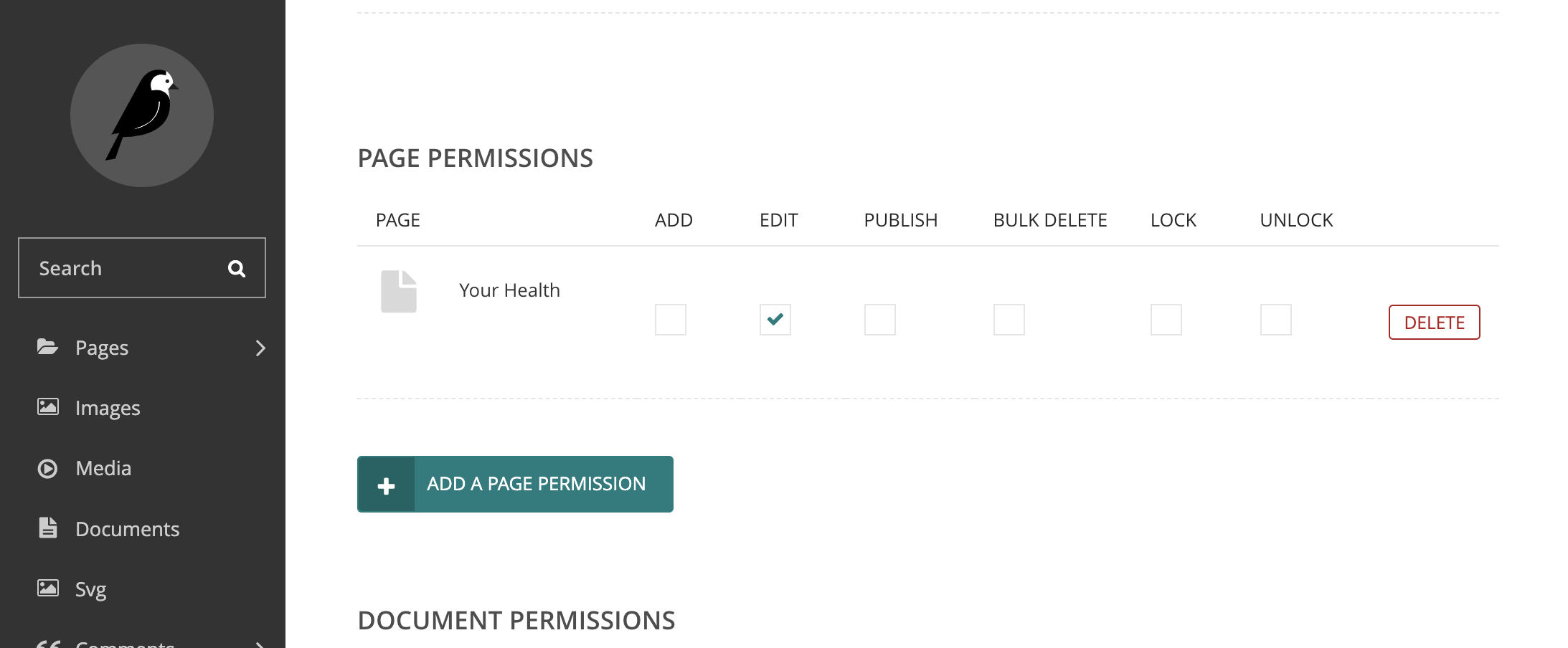
In this instance, the translator should be allowed to edit pages which are below the parent page you chose, but not publish, add or delete them.
Complete the same step for media, document and image permissions, as needed. Then select ADD GROUP.
Other Typical User Roles
- Data analyst
- This Group would be given these permissions:
- Can access Wagtail Admin
- And also this Page Permission
- Edit: Any surveys/polls/quizzes where they should have access to the data
- If you would like to give the user access to all survey/poll/quiz data then you can give them access at the "Root" level
- Edit: Any surveys/polls/quizzes where they should have access to the data
- Note that providing Edit access will also allow Users in the Group to make changes to Pages in "Draft" mode, but they will not be able to publish those changes if they are not given the "Publish" permission
- This Group would be given these permissions:
Average Rating: ☆ ☆ ☆ ☆ ☆ (0 reviews)

