Managing Users with Admin Access
What are users with Admin Panel Access?
When you login to your IoGT platform using the /admin/ url, and arrive at the backend, this is called the Admin Panel.
This is where all non-user-facing activity happens and is only meant to be accessed by users that are your collaborators in managing the IoGT platform.
Users with Admin Panel access are those who can visit the Admin Panel area.
Accessing the Users Settings
As an administrator, a common task will be adding, modifying or removing user profiles.
This is done via the ‘Users’ interface, which can be found in the Settings menu, accessible via the left-hand menu bar.
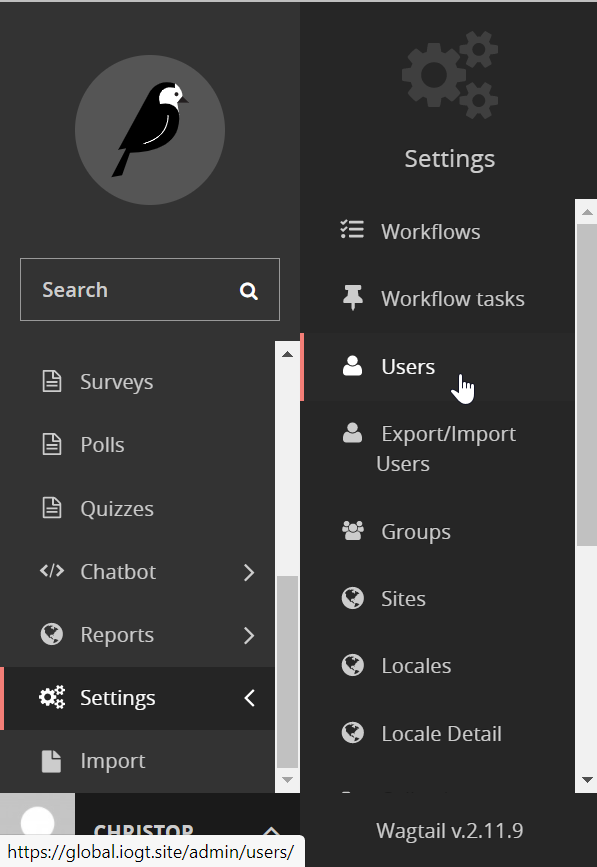
In this interface you can see all of your users, their usernames, their ‘level’ of access (otherwise known as their ‘role’), and their status, either active or inactive.
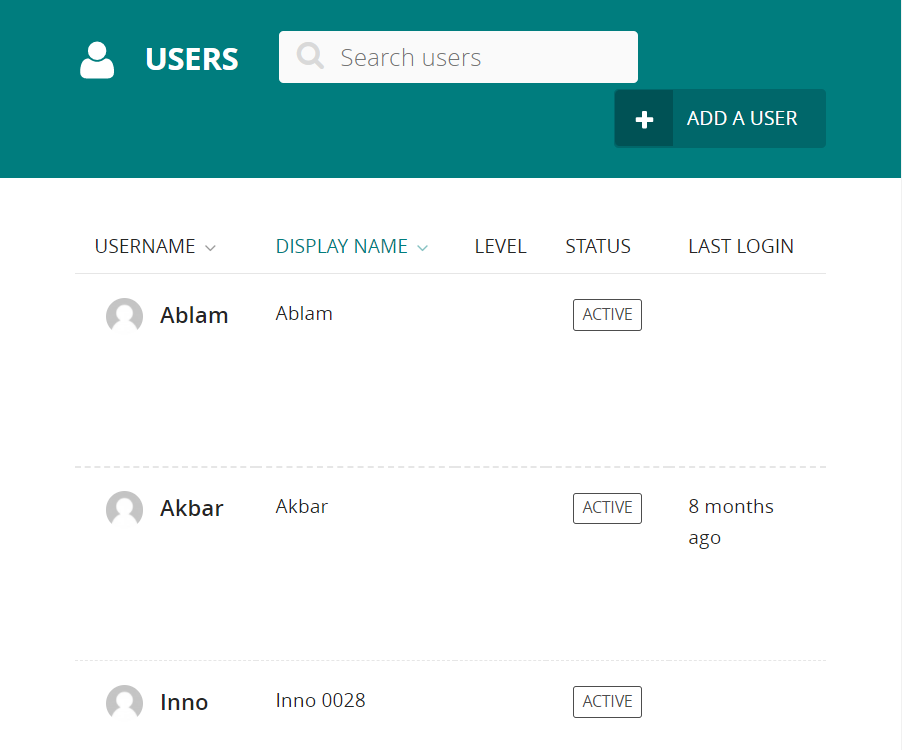
You can sort this listing either via Display Name or Username.
Creating New Users
Click on the "Add a User" button on the top right of the interface.
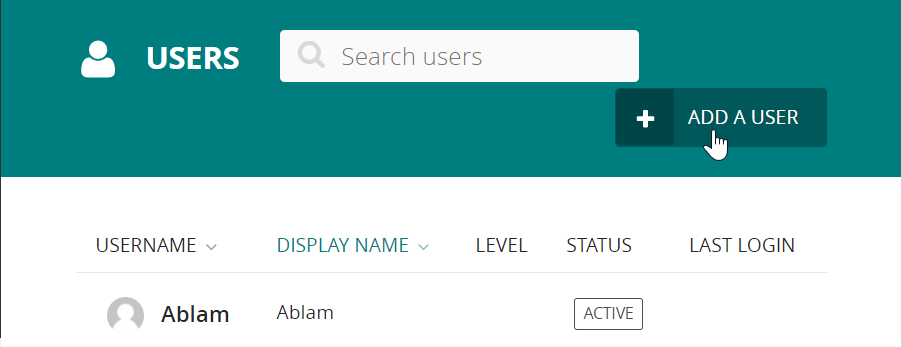
Account Tab
Here you will see a list of fields to enter for the new user. All fields must be entered to properly track the Admin users of your IoGT platform and to connect with external tools.
Username
A unique account name for this new user. For users working in the Admin Panel this should easily identify the person who is given this access. You might name your user by their real name as visible in your email system, eg "Christopher_Brooks", which is the recommended format for UNICEF users. You cannot use spaces in the username.
The user's email address. This will be used in the future to allow for password resets and potentially other functions.
Display Name
The name that will show in the IoGT front-end, user-facing site which must be unique. You might consider:
- The person's real first name, if they will be posting comments on the site. This will allow Admin users to easily identify the person behind the user comments on the front-end, but will prevent other users from easily identifying the real person. This is a good default option.
- The person's real first and last name, if it's important that they are known to other users by their actual identity.
- A fake name not tied to their real name, if it's better that this user remains anonymous. You might consider letting the user define this.
Important: If you do not define a display name, the username will be shown on the IoGT front-end when the user comments.
First/Last Name
Not required at the moment, but please fill this out for UNICEF users as it may be used later.
I accept the Terms and Conditions
Must be checked. Make sure the user you are adding is aware of your IoGT platform's Terms and Conditions, then check this box.
Password/Password Confirmation
You will need to define a password for the user. It should be hard to guess. You can create a strong password using this tool (as one example - only use password generator tools from trusted sources). You should send the password to the user in a secure way, and tell them that they should change the password themselves. They can do this using these instructions.
Roles Tab
After completing the "Account Tab" fields, press the "Roles >" button at the bottom of the page to continue to the Roles Tab.
On this tab you can give the user Administrator permissions and the user to Groups.
You can also create custom Roles, using the Groups feature, to give users different types of access to different parts of the site.
Administrator Permissions
If you click this checkbox, this new user will have the highest level of permissions possible on the platform. They will be able to:
- see and change all content
- see and change data collected in surveys/polls/quizzes
- see and change all comments, including the actual username which is associated with the comment and not normally visible on the user-facing website
- see and change all settings, including settings that may make the site temporarily inaccessible
- see and change all user account information
- delete many types of data in IoGT which cannot be restored
There should be only a few users with Administrator permissions, and they should all be trusted collaborators.
Groups
Groups can be used to give some permissions to users on the site without giving them full permissions.
By default IoGT has "Moderator" and "Editor" groups setup, you can read about these default roles here. "Moderator" is a good Group to add users to if they will be creating and publishing content on the platform, but they shouldn't be able to access all settings.
You can also define your own Group with different sets of permissions, which is one way to restrict access to certain content on the user-facing site.
Managing Existing Users
Clicking on a user’s name will open their profile details. From here you can then edit that users details.
Note
It is possible to change user’s passwords in this interface, but it is worth encouraging your users to use the ‘Forgotten password’ link on the login screen instead. This should save you some time! [NOTE: "Forgotten password" link is not currently working on UNICEF's IoGT V2 platforms]
Click the ‘Roles’ tab to edit the level of access your users have.
User Roles
Click the ‘Roles’ tab to edit the level of access your users have. By default there are three roles:
- Editor
- Create/view drafts: Yes
- Publish content: No
- Access Settings: No
"Editor" is a good Group to add users who will be creating content on the platform, but they shouldn't be able to change or publish content on their own. "Moderators" will review the new content or changes and publish them to the live site.
- Moderator
- Create/view drafts: Yes
- Publish content: Yes
- Access Settings: No
"Moderator" is a good Group for users who will be creating and publishing content on the platform, but they shouldn't be able to access all settings.
- Administrator
- Create/view drafts: Yes
- Publish content: Yes
- Access Settings: Yes
"Administrator" users have access to all data and settings on the platform. This user will be able to:
- see and change all content
- see and change data collected in surveys/polls/quizzes
- see and change all comments, including the actual username which is associated with the comment and not normally visible on the user-facing website
- see and change all settings, including settings that may make the site temporarily inaccessible
- see and change all user account information
- delete many types of data in IoGT which cannot be restored
There should be only a few users with Administrator permissions, and they should all be trusted collaborators.
Average Rating: ☆ ☆ ☆ ☆ ☆ (0 reviews)

